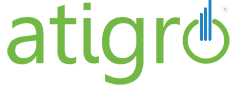Launched two decades ago, WordPress has evolved into the leading website builder and content management system, powering nearly fifty percent of all internet sites today. The flexibility and options you have to create a simple blogging website all the way up to a massive e-commerce website are pretty incredible. However, at a time when online marketing and SEO are relied upon more than ever before, WordPress still has many flaws that must be taken into consideration when planning to increase the visibility of a website that is going to be visited daily by potential clients. One of the downfalls of WordPress is how often WordPress and various WordPress plugins automatically generate URLs that you are never aware of, creating a tsunami of hidden URLs that can sink your SEO efforts.
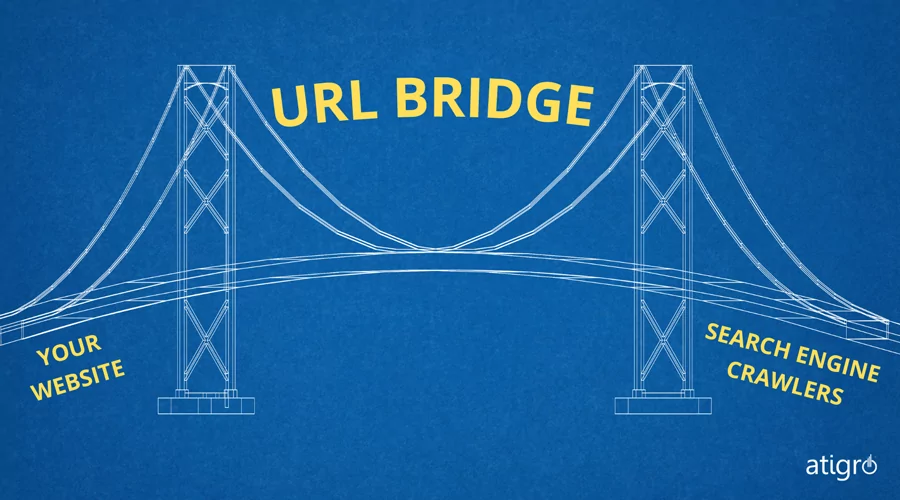
In one of Google’s developer blogs, they refer to URLs as “bridges between your website and a search engine’s crawler”. They say that “crawlers need to be able to find and cross those bridges (that is, find and crawl your URLs) to get to your site’s content.”. Just as if you were to try to navigate a city with hundreds of unmarked, broken, or dead-end bridges, you can imagine how you could end up a little bit lost (and leave you with a poor impression of the city!). A staple of technical SEO is to make sure that the website’s URLs and URL architecture give search engine crawlers the easiest, most direct path to your most helpful content.
In this guide, we will cover the best ways to structure and name your URLs on WordPress, how to deal with a variety of automatically-generated URLs that you may not be using, and how to deal with plugin-generated URLs carefully. This way, you can rest assured that users and search engine bots are spending time on the web pages you’ve spent the most time and effort ensuring are adding value.
Understanding WordPress URL Structure and Permalinks
By default, WordPress will create URLs in the pattern of “domainname.com/page-title”. The “page-title” portion, is referred to as the “URL Slug”. URL slugs are important to SEO because Google and other search engines use them as important indicators of what is to be found on the page. In WordPress, URLs are referred to as permalinks, and you can alter their default settings by navigating to settings>permalinks. Once in the permalink settings, you have the option to choose from a variety of structures or create your own custom URL structure.
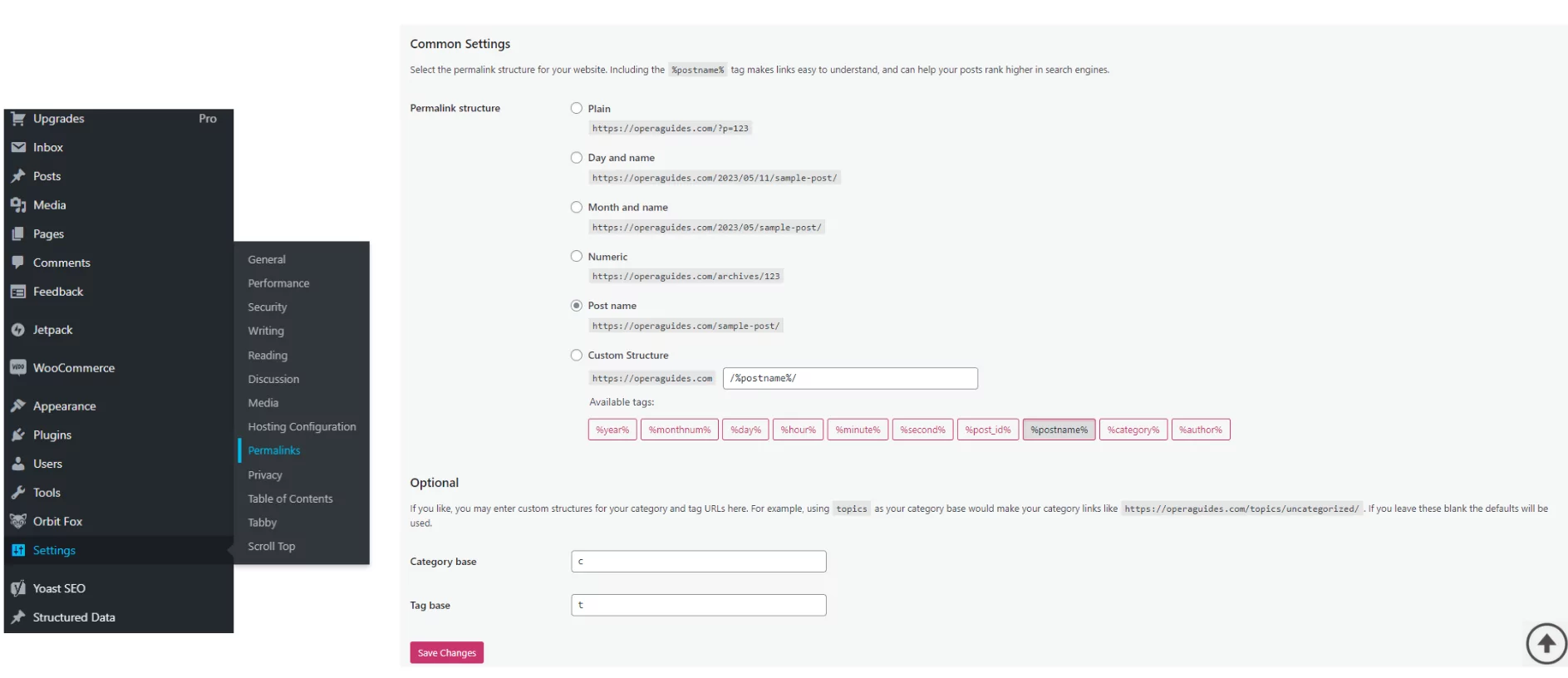
Best Practices for WordPress URL Management for SEO
Some of these structures are considered pretty SEO-unfriendly. For example, one of the options is “numeric”, which puts URLs in the format domainname.com/123. This format, for example, is not ideal for SEO, since it gives no descriptive text about what the page is about. In most cases, “post name” is the go-to for many WordPress sites focusing on SEO, as it generally allows you to follow URL structure best practices such as
- Using a clear, descriptive URL that accurately reflects the content of the page.
- Including the primary keyword or key phrase, if possible
- Using hyphens to separate words instead of underscores or spaces
- Avoids using dates in the URL, as it can make the content appear outdated
- Keeping the URL as short as possible, ideally under 60 characters
Changing the permalink structure in settings makes it easy for new page/post generation, but doesn’t mean that you are locked into specific URLs. On every page or post, on the right panel, you will have the option to change the permalink for any specific page as well.
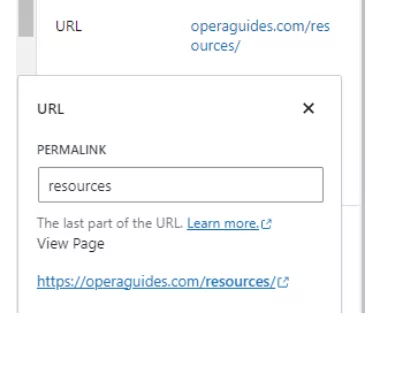
By setting your default permalink structure and giving each individual URL a check for the recommendations above, you will make sure the URLs you put out there are SEO-friendly, giving them the best potential to rise in search engine rankings.
WordPress Category and Tag URLs
One of the most common issues we see in our SEO audits of WordPress sites is the misuse of categories and tags. Can categories and tags be useful on your website? Absolutely! Are they always? Definitely not! In general, categories and tags should be used in the following ways:
- Categories should be used for broader topics. They are meant to group similar content under a broader topic. If you run a blog, they can be used narrow down content into general topics such as “Technology”, “Travel”, or “Fitness”.
- Tags are most often used for more specific keywords or topics that relate to your post. They should be used to help your readers find related content.
- Categories and tags should always be well organized and kept to the bare minimum for your website visitors to have a good experience on your website
The most important thing to remember is that by creating a new category or tag, WordPress will automatically generate a separate category or tag URL that displays all of the related content on the page. Oftentimes, website owners are completely unaware of these URLs, and unknowingly create hundreds of pages of “thin” content (pages with very little content that search engines see as low-quality signals) every time a new category or tag is created.
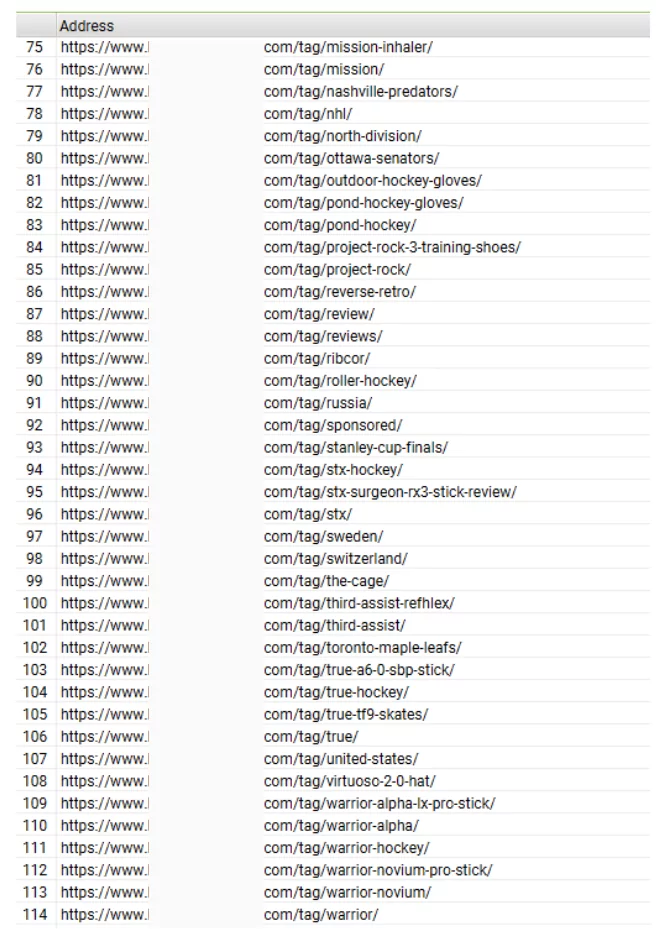
Most often the main criteria I have for sites wondering if they should use categories and tags at all are
- Do you have enough content for each category and tag that will display on the /category and /tag pages?
- Is it useful for your website visitors to be able to navigate using categories and tags?
For most simple, “brochure” websites that are just getting started, there are normally not enough posts to have substantial content for several categories or tags. For large websites like news publishers, categories are most of the time necessary and tags are sometimes helpful.
If you don’t wish to use category and tag URLs, the simplest way to avoid them is simply not entering categories or tags to new posts, and make sure the URLs (or permalinks) for each individual page don’t include “/category” or “/tag” in the URL. There are also plugins that can remove category and tag URLs, but I don’t suggest using them since they are sometimes unreliable and can slow down your website speed.
Handling WordPress Pagination URLs
Pagination is a technical term for when content on your website is broken up into several pages or a website. Paginated pages are most often found in blog, news, or e-commerce sections of websites when users have the option to explore further by clicking on the “next” page. When there are too many items in a list or too much content for one page, pagination is a common way to provide users with a better experience.
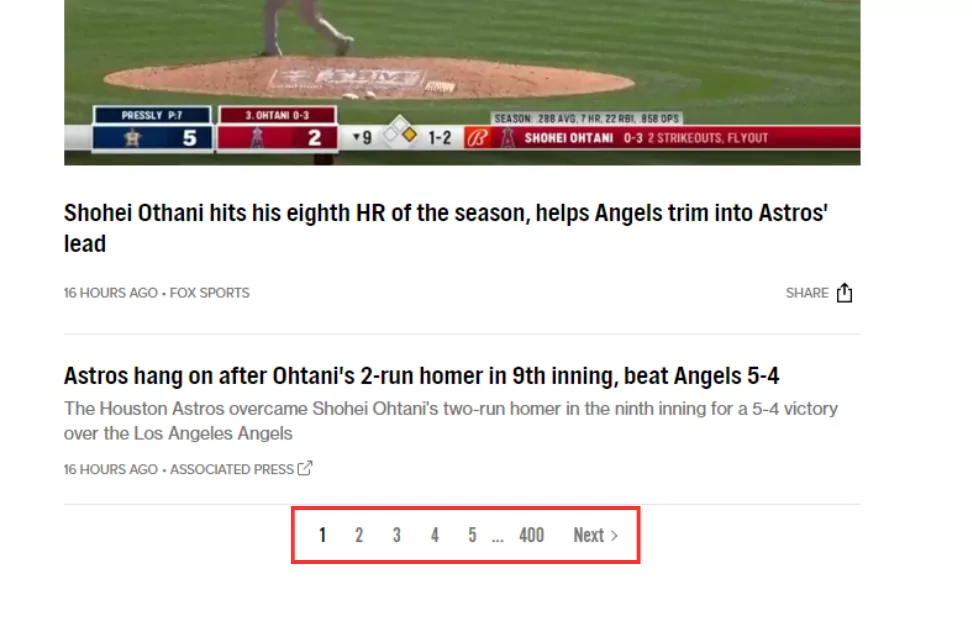
In terms of SEO, pagination is a tricky topic. SEO issues arise quickly since there is a new, unique URL for every paginated page. If you’re not careful, paginated pages can be another big source of thin content or even make it so that articles get “orphaned”, meaning that there is no way for Google’s crawler to access and analyze them.
Here are two common issues related to pagination on WordPress with our suggested solutions
- WordPress automatically creates archive pages whenever you archive a post
- Much like categories and tags, you can look for WordPress plugins to not have these pages added. Or much like categories and tags, you can make sure these URLs aren’t linked to anywhere on your website, that way Google won’t spend time crawling and analyzing them.
- WordPress doesn’t let you set canonical tags out-of-the-box. Canonical tags signal to Google which page in a series of duplicates is the “original”. A mistake that is often made is “canonicalizing” paginated pages 2,3,4 , etc all to page 1. This can orphan articles deeper in the paginated series and risk them not getting crawled and indexed.
- To solve this you’ll have to install a plugin like Yoast or All in One SEO to manually set canonical tags for individual pages.
WordPress Author URLs
A frequently encountered issue involves automatically-generated author pages.WordPress, by it’s default settings, generates an individual page for each “author” that is configured in your WordPress admin panel. When a blog or post is published, the author’s name normally will provide a link to this author page that website owners may have never known about! This can be a big source of “thin” and low-quality content on your website.
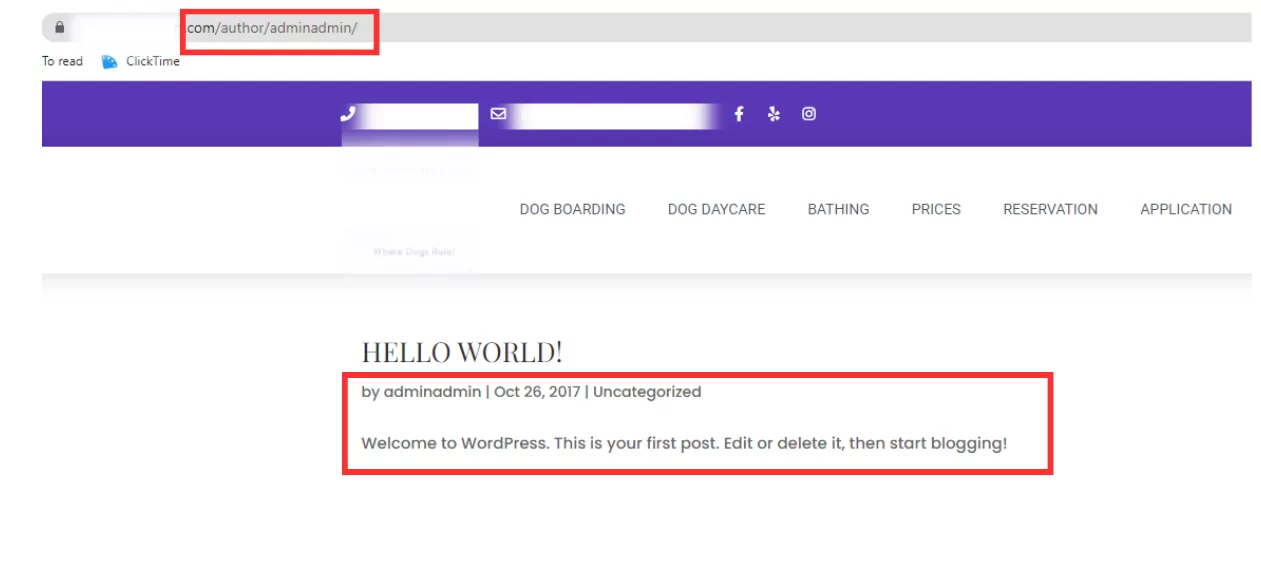
Since Google is focusing more and more on EEAT (Experience, Expertise, Authority, and Trustworthiness), we normally suggest that author (or team member) pages are built out with helpful content that lays out your authors’ experience, certifications, and any other reason they should be considered a subject matter expert on your website. In the example of my author page, you can see my past experience, credentials, and articles published by me all on the page.
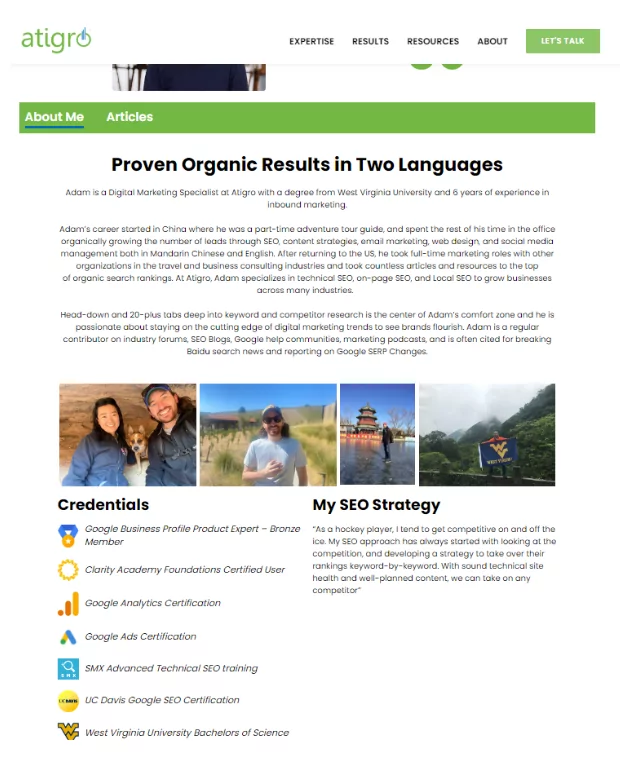
Another solution would be to avoid linking to these pages or disabling them altogether through the use of a WordPress plugin.
WordPress Feed URLs
Feed URLs provide access to syndication feeds such as RSS or Atom, containing a summary of frequently updated content such as blog posts or news articles. These URLs allow visitors to easily subscribe to updates by using a web browser or a specialized feed reader application. Feeds are less common than in the earlier days of the internet but are still used by many publishers. When creating a website on WordPress, it is important to discuss whether feed URLs are necessary for your website or not, because WordPress automatically creates feed URLs for your website.
If not handled properly, feed URLs can create multiple versions of the same content on your website can be harmful to SEO. This is because feeds contain a summary of your content, including titles, descriptions, and links, which can be indexed by search engines and appear as duplicate content. Search engines prefer unique, high-quality content, so having duplicate content on your website can negatively impact your search rankings. In addition, having multiple versions of the same content can confuse search engines and dilute the authority of your website.
If feeds are unnecessary for your website (like most business “brochure” sites) you can choose to disable them using custom code or using a plugin such as “Disable RSS Feed” or through an SEO plugin like Yoast or All in One SEO.
Dealing with WordPress Plugin URLs
WordPress plugins are a core functionality and benefit of using WordPress. But of the millions of WordPress plugins available, many can drastically change your website and SEO efforts for good or bad. As mentioned throughout the article, a lot of the issues discussed here can be resolved through plugin use, but it can be a double-edged sword! It is always important to do your due diligence when considering a plugin, reading all reviews, and searching for any known issues related to the plugin.
In terms of URL management, many plugins can potentially create new URLs on your site depending on their functionality. Some plugins may create new pages or posts with unique URLs, while others may add new functionality to existing pages or posts without creating new URLs.For example, a plugin that adds social media sharing buttons to your posts may not create a new URL, but a plugin that creates a custom contact form may create a new page with its own URL. Many times these URLs are created with the website owner having no idea they exist, again creating a ton of new URLs for Google to crawl and analyze.
A common example of this is with the popular plugin “Wordfence”. Wordfence is a popular security plugin for WordPress that helps protect your website from various online threats such as malware, hacking attempts, and spam. Wordfence adds what are called “parameter URLs” (URLs that contain “?” in them and can be seen by Google as a separate, indexable URL) for adding firewall rules to protect against attacks, monitoring login attempts, and scanning your website for vulnerabilities. Wordfence may also create temporary URLs during the scanning process or when checking for updates. Although this is a mild example, as parameter URLs are not necessarily harmful, it can be seen in Google Search Console that Google can spend time crawling hundreds of these URLs instead of the content you worked so hard on!
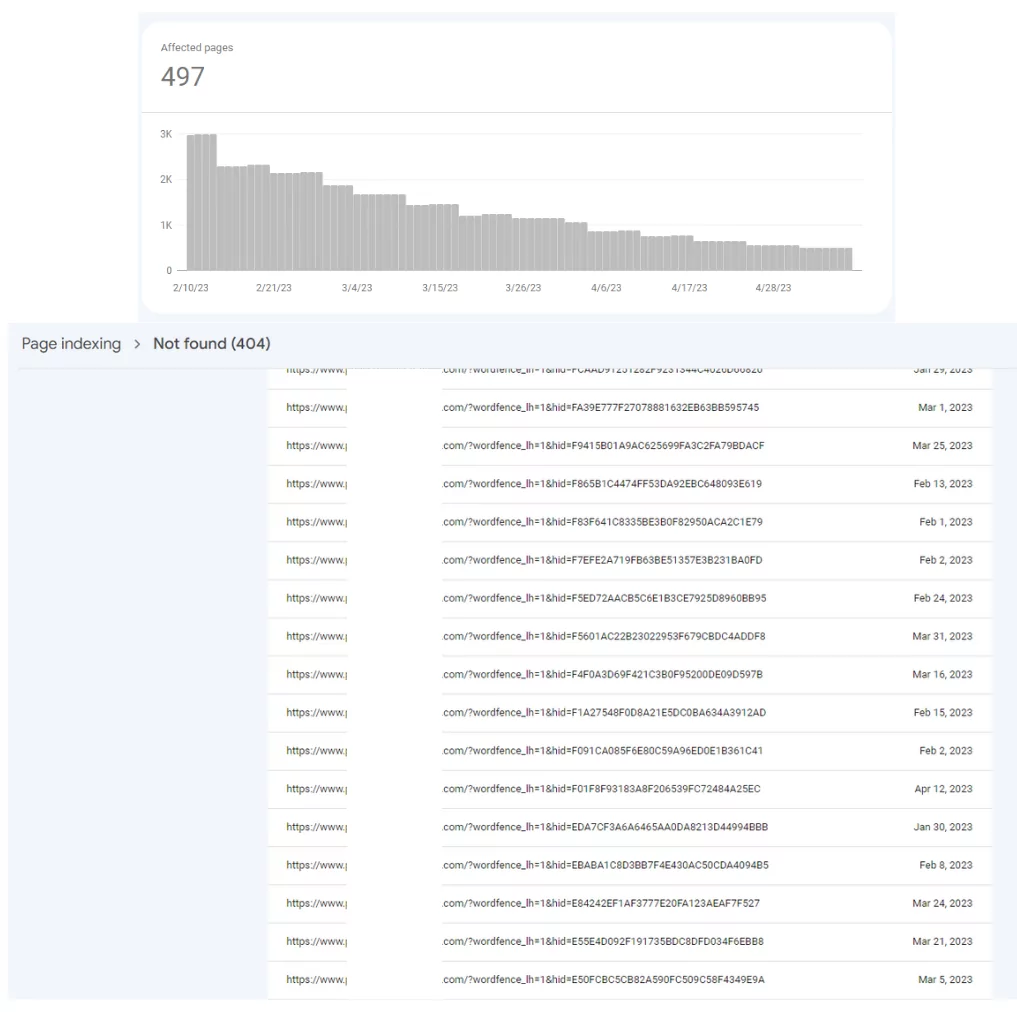
It’s important to review the documentation for each plugin you install to understand how it works and whether it creates new URLs. You should also check your site’s URLs before and after installing a plugin to see if any new URLs have been added and address them case by case.
Summary
Proper WordPress URL management is critical to ensuring that search engine crawlers and users can easily navigate and find the most relevant content on your website. By following the best practices outlined in this guide, such as choosing an SEO-friendly permalink structure, optimizing category and tag URLs, and handling various automatically-generated URLs, you can improve the visibility and ranking of your WordPress site in search engine results. With a little bit of effort and attention to detail, you can ensure that your website’s URLs serve as strong bridges between your content and search engine crawlers, helping you reach a wider audience and achieve your SEO goals.